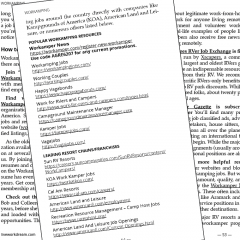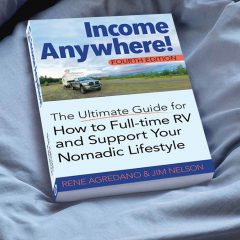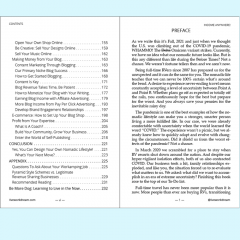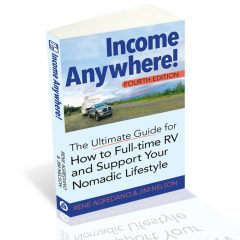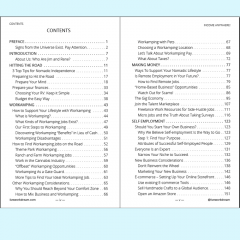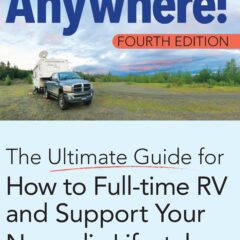If you wonder how to send ebooks to Kindle, you’ll find simple instructions below. If you wonder why I’m sharing this, I’ll first quickly tell you how this is relative to our Live Work Dream. My all time favorite form of workamping over the past 15+ year has always been working from home wherever we camp. And, some of my favorite work is the self publishing we do.
If you purchased our e-book, thank you! Find simple instructions below for sending the file to your Kindle device or reading app.
Finally, we published our #1 New Release rated full-time RVing handbook and workamping guide in paperback and for Kindle. However, some may find it confusing to send ebooks to Kindle devices. In addition, it can be more confusing if you only use the Kindle app on your phone or tablet. Fear not, it’s simple if you follow these easy steps.
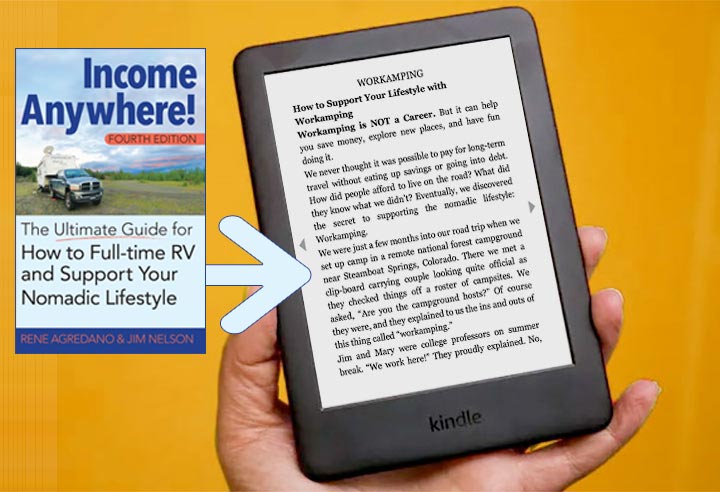
There are various ways to transfer files to a Kindle device. Read on for detailed instructions to transfer downloaded files online, via email or by connecting to your computer with a USB cable. If you’ve registered your Kindle at Amazon, the easiest way to add the file to your device may be to email it. Otherwise, log in to Amazon and send ebooks to Kindle online from your account.
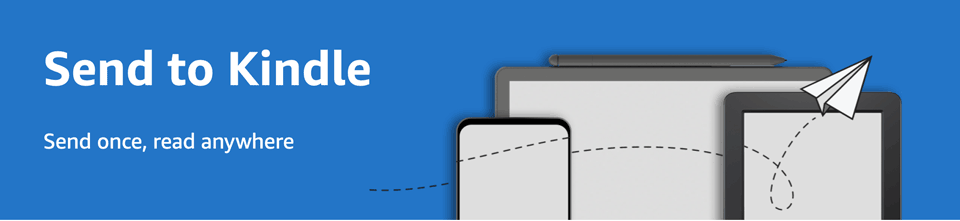
NOTE: Since I first wrote about how to send ebooks to Kindle devices, Amazon has made it even easier!
Visit the Amazon Send to Kindle page to easily send ebooks to Kindle.
Find detailed steps for other methods to send ebooks to Kindle devices below.
Send Ebooks to Kindle by Email
Adapted from Amazon Help pages. For more information see how to send documents to your Kindle as an email attachment.
If you are a registered Amazon Kindle device user, you can send files directly to your registered Kindle devices, free Kindle reader applications, and your Kindle Library in the Amazon Cloud by e-mailing them to your personal Send-to-Kindle e-mail address. Your Send-to-Kindle e-mail address is a unique e-mail address assigned to each of your Kindle devices and free Kindle reading applications. This email address is created upon registration, and normally follows the format: [name]@kindle.com
How to send a file to your Kindle:
- Find your Send-to-Kindle e-mail address. Visit the Manage your Devices page at the Manage Your Kindle portal.
- NOTE: Documents can only be sent to your Kindle devices or apps from e-mail accounts that you add to your Approved Personal Document E-mail List.
- To send a document to your Kindle device or app, simply attach the EPUB or MOBI to an e-mail addressed to your Send-to-Kindle e-mail. It is not necessary to include a subject or any content in the email.
NOTE: Older Kindle devices may prefer the .mobi format.
Wait approximately five minutes, then open and sync your Kindle. Your e-book book should appear in your Books or Documents section(s).
PDF files can be converted to the Kindle format when sending them to your device by email. This allows you to take advantage of functionality such as variable font size, annotations, and Whispersync. To have a document converted to Kindle format (.azw), the subject line should read “convert” when e-mailing the attachment to your Send-to-Kindle address.
To find more information about how to use your Send-to-Kindle e-mail address, please visit the Amazon Kindle Help Page.
Using the Kindle App?
Yes, you can still send ebooks to Kindle apps if you don’t have the reader!
If you do not have a Kindle device, you still have a send-to-kindle email address.
Follow the email instructions above using the email address found in your app settings.
How to Find Kindle Email Address in App:
- Tap the More link at bottom right of the Kindle app on your phone or tablet.
- Visit the App Settings.
- Scroll down to find your send-to-kindle email address
- Copy the address and send ebooks to Kindle for reading in the app on all your devices.
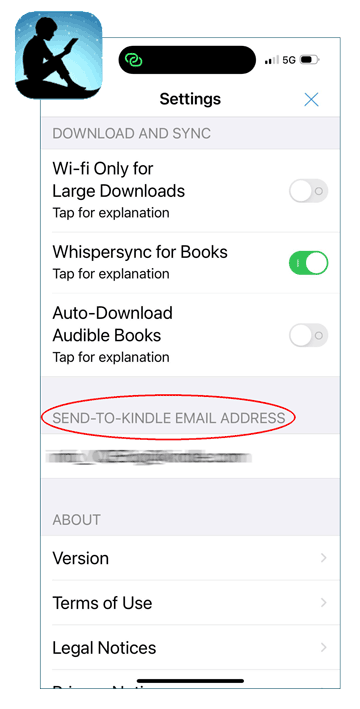
Transfer File to Kindle from Computer with USB Cable
Adding downloaded files to your Kindle can also be accomplished by connecting the device to your computer via USB cable. You will find the Download link in your order confirmation email for Income Anywhere!
- Download the EPUB or MOBI file to your computer. This will have a .mobi extension after the filename. Make note of where the Mobi file is saved on your computer (e.g.; your Desktop or Documents folder).
- Connect the Kindle device to your computer with the USB cable. The Kindle should appear as a volume on the Desktop (Mac OS), or in “Computer†for Windows users.
- Open the Kindle volume, and notice several folders. Locate the folder called Documents.
- Locate the MOBI e-book file you downloaded, and move or copy that to the Kindle Documents folder. You can click the file and drag it to that folder.
- Eject the Kindle from your computer before removing the USB cable.
You should now see the MOBI e-book file on your Kindle Home screen, or in the Documents section of your device.
Other Ways to Send Ebooks to Kindle Devices
If you often download files for reading on your Kindle, Amazon has provided browser extensions and software which make it simple to transfer files. Follow the Send To Kindle instructions for your device. As a result, you can use Send to Kindle applications to read downloaded documents on your Kindle devices and free reading apps on iPhone, iPad, iPod touch and Android phone and tablet.
From your browser: Send articles, blogs posts and other web content to your Kindle devices or reading apps.
From your computer: Send your personal and downloaded documents to your Kindle devices and reading apps.
From your Mobile device: Send files from your Android, iPhone or tablet to your Kindle devices and reading apps.
Now that you know how to send ebooks to Kindle devices and apps, why not learn more about workamping, and working wherever you camp? Self publishing on the road is just one of the many revenue streams we discuss in the Self Employment section of our book. Other sections include Making Money with gig apps and talent marketplaces. Of course, we cover Workamping in great detail. And we have a complete section on transitioning to the nomadic lifestyle. Te learn more, get the paperback or download all three digital formats to send the ebooks to Kindle. The greatest benefit of the PDF or EPUB files, is the numerous online resources we provide.
Want to know how we’ve been working from home wherever we camp for 15+ years now? Pick up your favorite format of our #1 New Release ranked workamping guide and full time RVing handbook, Income Anywhere!